How to send automated abandoned cart recovery emails from WooCommerce via MailChimp
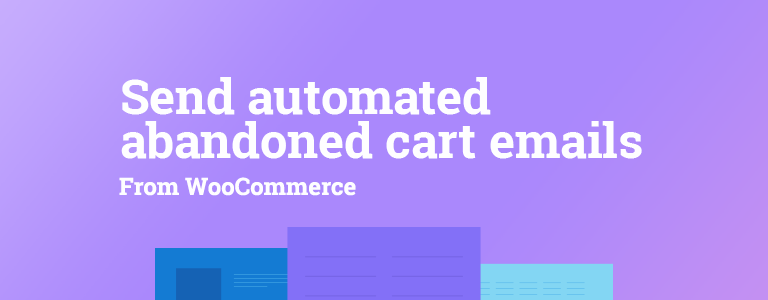
If you are running an online shop, then you must have already noticed that not all visitors that arrive become customers. Only a few decide to add something to their cart and an average of 75.6% decide to abandon their carts in the end. I would like to share a guide on how to save and recover these abandoned carts if you are using WooCommerce as your ecommerce solution.
Send automated abandoned cart recovery emails from WooCommerce via MailChimp
In my opinion WooCommerce is the best ecommerce solution for WordPress, it has lots of functions, is highly customizable with free and premium plugins and has a great documentation. And since WooCommerce does not come with a built-in mechanism for capturing abandoned carts, you will need to install a plugin.
1. Install CartBounty – Save and recover abandoned carts plugin and do the setup
So first thing you must do is to get this plugin and enter the license key you will receive after purchasing the plugin. Once done you will see an indicator saying the license key is Activated.
You can also adjust how often you would like to receive notifications about abandoned carts and change the email address that receives the notifications.
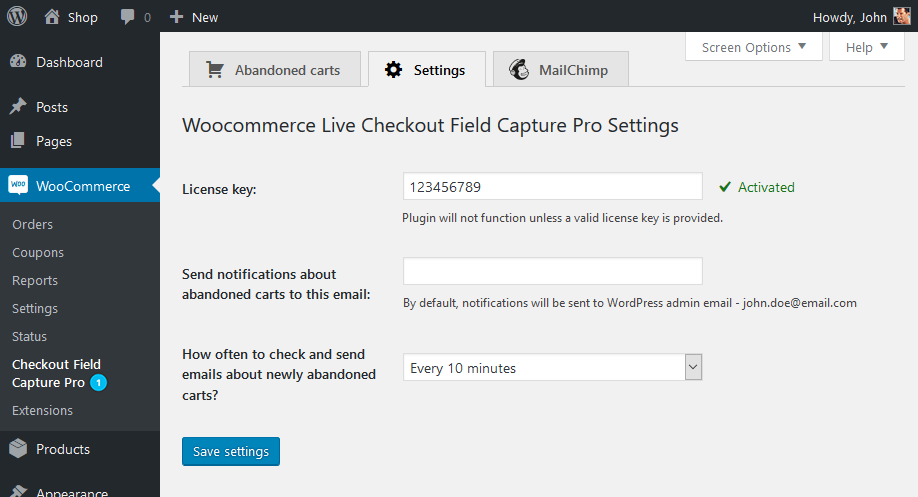
2. Connect MailChimp to your store
Next step is to setup MailChimp. To start sending automated abandoned cart recovery emails, you must register for a MailChimp account.
If you haven’t got an empire of abandoned carts you should be perfectly fine with the Forever Free MailChimp plan that allows you to send 12 000 emails each month + keep up to 2 000 contacts in your list (in case you manage to fill all 2 000 contacts in your list, just delete them and continue sending out abandoned carts to new visitors who abandon their carts).
- Open MailChimp and sign up for an account
- Once done you can generate your MailChimp API key
- Copy and paste the key in the plugin MailChimp tab “MailChimp API key” field
- Choose a list from MailChimp that will be used to store and send out automated abandoned cart recovery emails
- Save the settings
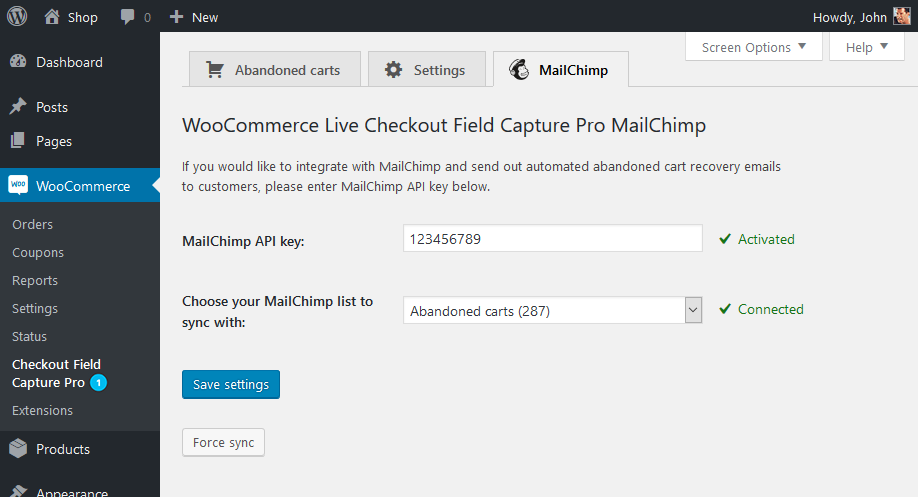
Above you can see an example how your MailChimp tab should look like once all of the information is setup. Please note that “Force sync” button will be available only once MailChimp is connected.
3. Setup MailChimp abandoned carts
The 3rd and last step is where the fun part begins. Here you can get creative because your abandoned cart recovery email conversion rate will depend on what and when you are sending. Here is the process of creating abandoned cart recovery email workflow on MailChimp:
- Sign in your MailChimp account
- Choose to create a new Campaign and in the search type “abandoned cart” or use this link
- Choose between a Single or a Series of emails
- Select a Store that will be linked to this Campaign
- Design the email and set additional options (time when emails should be sent, From email address, Subject line) *
- Press the “Start Sending” button to start the process
And that’s it, you have done all that was necessary to setup and send automated abandoned cart recovery emails from WooCommerce via MailChimp.
Now I would like to give you some extra details on how MailChimp works, tips for abandoned cart email timings, content and design.
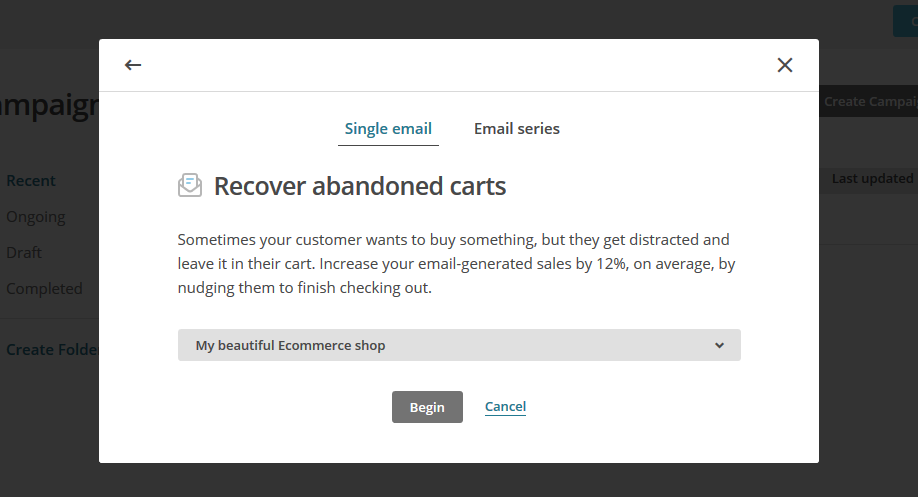
* In case you Choose to send a Series of abandoned cart emails, you will have a little different setup on this step. You will be asked to create multiple emails and setup triggers which will be responsible for sending them out. Here is additional information on how to setup abandoned cart series.
Here is a video tutorial showcasing how to connect CartBounty with MailChimp and start sending automated abandoned cart reminder emails.
Single abandoned cart email vs abandoned cart series
MailChimp offers two types of Abandoned cart recovery emails – Single and Series. Single email as you can already guess is sent out only once to the visitor who leaves your cart, Email Series on the other hand can have multiple emails sent to the visitor over a given period.
Single email is a great way of reminding about abandoned items since the reason might very well be a distraction or a website error that interrupted the process.
Email series could be a great way of building up your communication by reminding the visitor and later providing a coupon code.
Please note that for compliance reasons MailChimp can only send the first email in the series to transactional email addresses. For a contact to get the next email he would have to opt-in to receive the following emails. Contacts that just leave their email address, but do not opt-in will be transactional contacts in your list and will only able to receive the first abandoned cart email reminder.
When to send abandoned cart emails
You should send your first abandoned cart recovery email in one hour after the shopping cart abandonment. And since 9% of all visitors who abandon their carts report that there was a website error, your email can help to learn about it and hopefully recover missed sales.
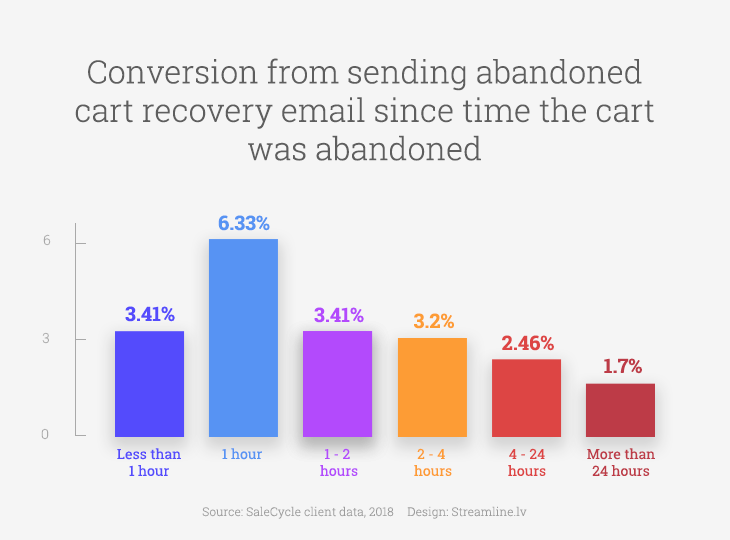
Why visitors abandon their shopping carts?
There are many reasons why people abandon their carts. In most cases, it is done simply because they were just browsing or window shopping, comparing prices or exploring gift options etc. If we exclude this normal behavior of shopping and take a look at the rest reasons for shopping cart abandonment, then we get the following list:
- Extra costs too high (e.g. shipping, taxes)
- The website wanted me to create an account
- Too long checkout process
- I couldn’t see total order cost up-front
- Website had errors / crashed
- I didn’t trust the site with my credit card information
- Shipping time too long
- Returns policy wasn’t satisfactory
- Insufficient payment methods
- The credit card was declined
Down below you can view statistics data with reasons for shopping cart abandonment. The chart excludes the option “Just browsing” since it was not given to the test group.
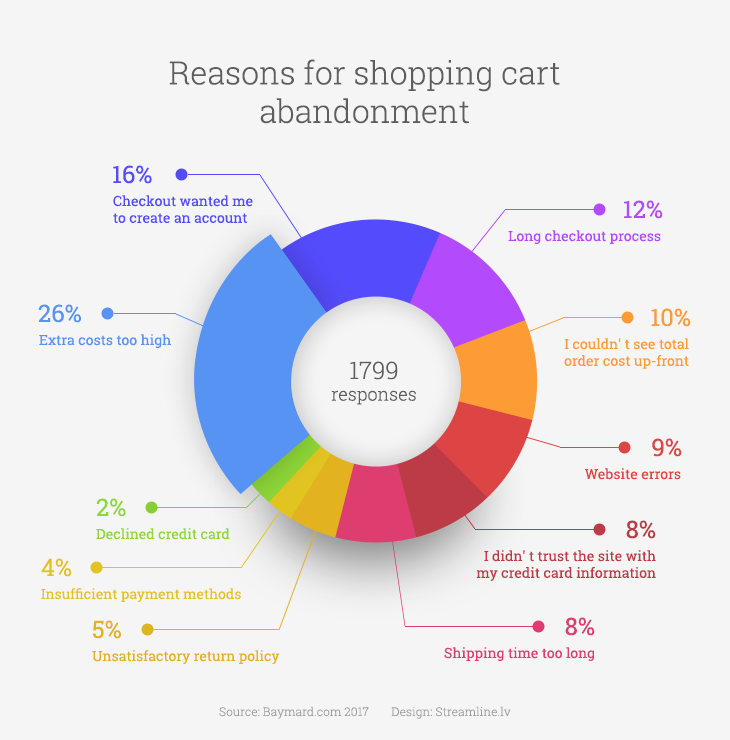
The good news is that most of these reasons can be resolved and some of them just by altering your shop design.
For example, you could revise your checkout form and the fields you are gathering. Think if you really need all of them to fulfil the order? By removing unnecessary fields and distractions, you can greatly decrease the time a visitor spends and speed up the checkout process which in turn can lead up to a 12% increase in sales :)
Cart abandonment email design tips
Abandoned cart emails work and we know that, but how to make them work better? Here are three small, but significant tips you should try. For more abandoned cart recovery email tips and good abandoned cart Email examples check out our previous article.
1. Call to action buttons
Call to action button should be one of the most important items on your abandoned cart recovery email. Here are 3 very specific tips on how to display them:
- Put them up as high as possible in your abandoned cart email design
- Make them clear, large enough to stand out and contrast with the background
- Repeat your call to action buttons throughout the email
2. GIF images in recovery email
Today GIF images are on the rise, Instagram stories, WhatsApp, Skype and other apps have integrated them and there is a clear reason why. Abandoned cart email must stand out therefore GIF image in the top of it can really take your message to the next level.
And since just a few shop owners are using this format you can really jump ahead of the competition.
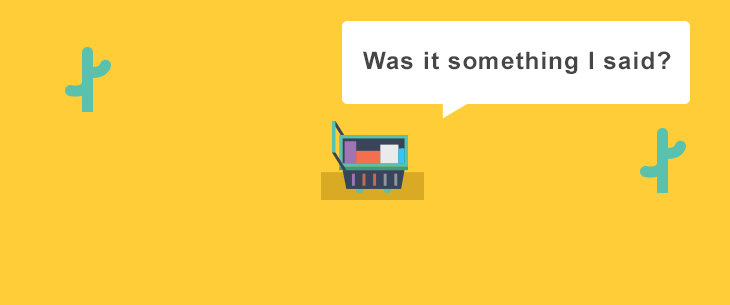
3. Email content
Personalize your email using Name of the visitor in the content. It turns out, while people do like to hear the word “you”, it is guaranteed that they will love reading their own name even more.
According to a research examining brain activation, few things light us up quite like seeing our own names in print or on the screen. Our names are intrinsically tied to our self-perception and make up a massive part of our identity. There is no surprise that we become more engaged and trusting of a message in which our name appears.
And when it comes to email copy – try to make it short and get straight to the point since the average attention span is 8 seconds.
That’s it for this article, I hope you enjoyed it. Please leave your thoughts and experience below in the comments, we would love to hear them.

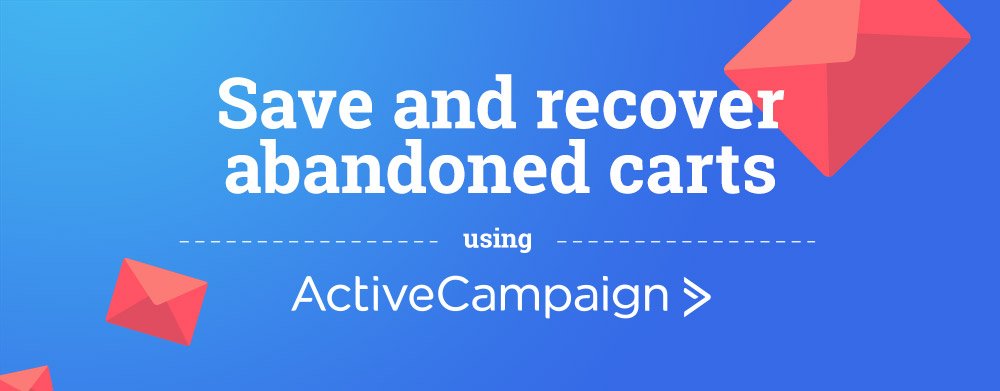
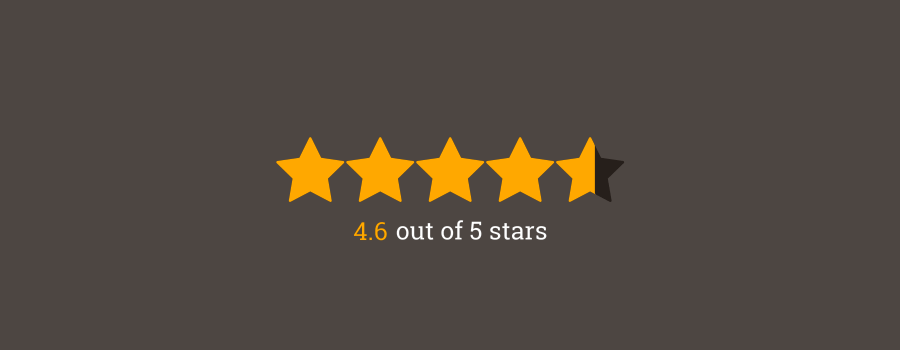





Hi,
Is there anyway to automatically delete list member in mailchimp? So we can always stay under “free plan” (not more than 2000 contacts)
Thanks
Hey, Rico,
From what I know there is no automated solution for doing this, but the good thing is that if you are using our plugin these Abandoned Cart users do not count as a subscribers. These are accounted as transactional emails therefore you do not have to worry about reaching the 2000 subscriber limit sending out Abandoned Carts – you might however reach that 12 000 email monthly limit.
Hi,
How does GDPR impact this? there is no consent given.
Hey Alex,
Thanks for your question.
In order for your shop to be GDPR compliant with this you will have to inform your users about this feature in the global GDPR notice and rules. And that this is something that is a mandatory option that can’t be opted out of if they want to use your shop.
Can you capture real adress from checkout? Also phobe
Hi, yes, the phone number can be captured.
Users address is captured only to the extent of the State and Country. A more detailed address is not captured.
[…] Send email reminders using WordPress, ActiveCampaign, GetResponse or MailChimp […]
[…] Automate abandoned cart recovery using ActiveCampaign, GetResponse or MailChimp […]