Tutorial: Force Windows 7 to remember credentials for mapped network drive. Problem solved

I just got myself a new Western Digital Live 3TB hard drive (yoo-hoo, works great, fast and quiet), set up a backup and mapped a network drive so that I can easily access it via My Computer and synchronize it with my local hard drive with all the information on it.
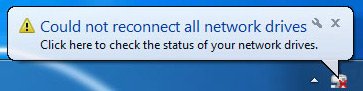
Everything works great, but there is a small issue that bugs me every time I restart my computer – I receive a notification message “Could not reconnect all network drives” and I am forced to reenter my username and password of the network drive even if I have checked the “Remember my credentials” checkbox. I am guessing this is some kind of Windows 7 security policies that could be designed more user friendly. Here is the ultimate tutorial how to get this problem solved:
Phase one – Credential manager
- Open Control Panel
- Find an open Credential Manager
- Click on the Add a Windows credential
- In the Internet or network address field enter the name of your mapped network drive or the URL of the web site you wish to gain access
- Enter your user name and password that you use in order to access mapped network drive, save credentials by clicking the OK button
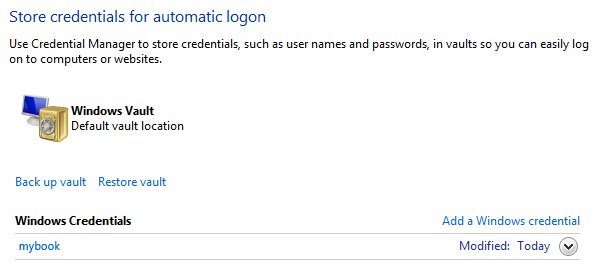
Now that you have manually entered and saved your credentials you can try to restart your PC and see if your mapped network device is automatically connected. If it still doesn’t, check if your credentials are correct and if the Internet or network address field is written correctly. If you still have the problem, commence with the second phase.
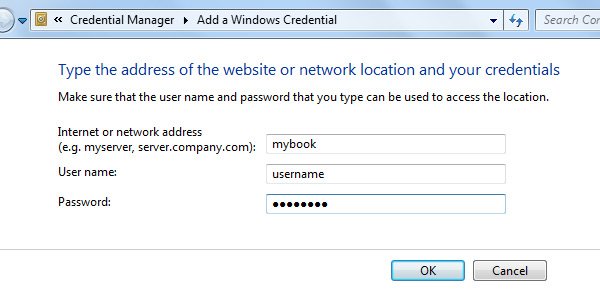
Phase two – LAN registry security settings
- Open Control panel > Administrative Tools
- Open the Local Security Policy
- Open Local Policies > Security Options
- Find the “Network security: LAN manager authentication level” policy item, right-click on it and from the context menu choose Properties
- In the Low security panel settings tab choose “Send LM & NTLM – user NTLMv2 session security if negotiated”
- Save settings by clicking the OK button
This is how you force Windows 7 to remember credentials of a mapped network drive an auto connect them each time after you turn on your computer. You should be good to go and the problem of remembering credentials of a mapped network drive solved and fixed. Hopefully this tutorial will save you some time and frustration along the way.


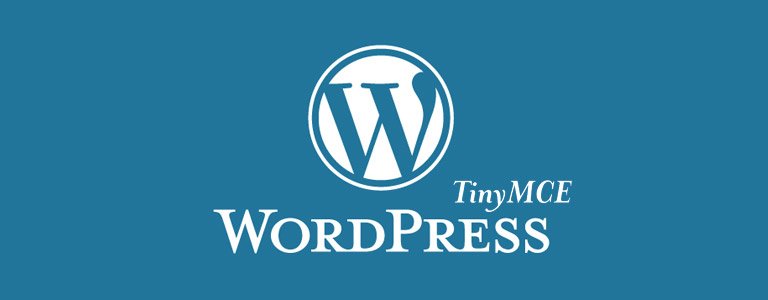



After trying several other fixes, this is the one that worked for me. Thank you!
Excellent, been battling with this issue for what seems like years. This fixed it. Thank you.
Hi, Thanks for the good feedback, I’m glad that this helped not just me but you as well :)
Thank you for posting this. After searching many forums more around an hour, I found this and it fixed the issue for me! Thank you!!!
Glad it still helps :)